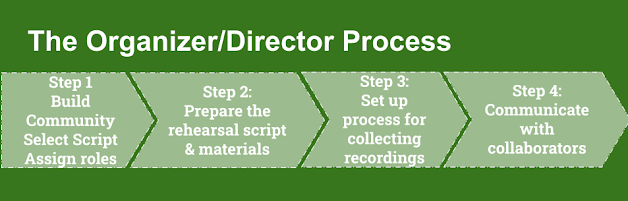As we proceed through the process of another video project with remote collaborators, my thoughts have evolved around the possible roles for collaborators. Since the focus is on collaboration, it feels to me that having two collaborators lead the project makes sense. What if we created a two person team to lead the project made up of an Organizer who focuses on logistics and a Director who focuses on creative vision. Of course both tasks are closely intertwined, thus creating a more collaborative opportunity and providing a thought partner for the leaders of this project.
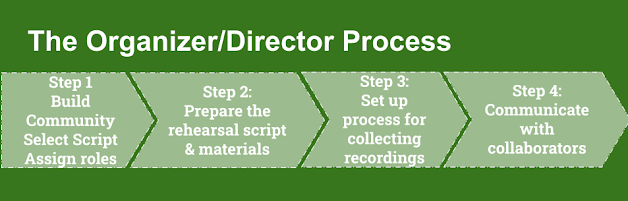
In the Readers Theatre project that we are currently working on, I welcomed having Kate to think through and talk through the process. Her experience with Readers Theater made her a natural for the role of director, while my experience with technical logistics kept me in the role of project organizer. Having a two person team kept the project collaborative filling the need that the project would address the social isolation we have all been feeling this year.
In the Reader's Theatre piece there were obvious roles for actors. Similarly in a Virtual Choir piece there there are various roles for singers (i.e.alto, tenor, soprano, bass).
However, there are lots of other roles that can be included in your project.
Here are a few we came up with for our Readers Theater project. I must admit that I did a quick online search to learn what a Foley Artist was when it was suggested as a role.
As you create, assign, and select roles consider
your goals/purpose and age and skills of your students/team. Consider how you might include each member of your team in a way that plays to their interest and strength. Also consider how you might provide opportunity for team members to grow confidence and skill in new areas. Perhaps create a buddy system what allows someone with more experience to mentor another team member who wants to grow their skills. Be sure to consider time constraints including available synchronous vs asynchronous time as well as remote vs. in real time limitations.
Throughout the project, the organizer and director will take lead in the communication process between various collaborators.
In our project, we eventually decided to complete the project without additional illustrations, art, or animation. You might decide to expand the project to include original art, graphics, and animation.
Since there was a high interest in adding additional sound to the project, we facilitated collaboration between various sound engineers or Foley Artist collaborators.
Cynthia became the creator of original sounds and recorded a stream soundscape as well as original drumming. Emily worked with finding just the right music and sound effects to add to the script.
We entered into a great discussion on the need to checkin with an Abenaki colleague on the inclusion of the drumming sound effects. This conversation really opened my eyes to the power of this Readers Theater project to become aa tool in culturally relevant teaching or in increasing awareness of implicit bias.
Even the wording of the query lead to increased knowledge and skill for me:
"We used an Abenaki story, as told by Dr. Joseph Bruchac, as our script, with his permission. We put a sound track in with the nature sounds and footsteps, and etc. There is a fifteen second scene in which some crayfish are doing a victory dance. In order to avoid having to get more permissions, I just recorded Steve doing a little Irish drumming. Then it occurred to me that it might be considered inappropriate not to at least try to do an Abenaki rhythm. But, it seems like it would definitely be rude to assume that he could learn to do an authentic one properly from YouTube. When I thought, "Oh, dancing--we'll need a little drumming," was I succumbing a stereotype? Would it be better to leave the drumming out? I suppose we substitute a little banjo or mandolin--if crayfish can dance, they can probably play stringed instruments too!"
This really drives home the benefit of collaboration between students and between educators and made me so grateful for the amazing librarians in my PLN who joined this project.
In the next post, we'll share examples and templates for communicating with the actors/singers/artist as well as with other collaborators.