On Saturday, September 28 AI-Vermont will be hosting elementary educators for a day long exploration of artificial intelligence. When asked to prepare an interactive experience for educators, I thought of the different ways I've used AI as an educator to assist me with instructional design and which one of these might be most useful to elementary educators.
But soon I found myself drawn back to using AI and computer science to CREATE, MAKE, and LEARN that AI is not magic and computer science skills are still relevant skills to be teaching our students.
So in our workshop, we will create a "Snap Chat" like project that uses pre-trained models and two extensions (Video Sensing and Face Detection) available in the Machine Learning for Kids version of Scratch. All the resources can be found on the Machine Learning for Kids website.
We'll also use the website to experience Training an AI model by collecting images as data and using them to Train and Test the model to see if it can differentiate between our hats and our shoes. My hope is that this will allow participants to better understand what is meant when we talk about "training" the AI and see how easily biased the data can be. I do believe that our elementary students should be aware of what's under the hood with the AI features in the tools and toys that are increasingly becoming part of their lives.
Join me for this interactive mini experience with AI using these slides











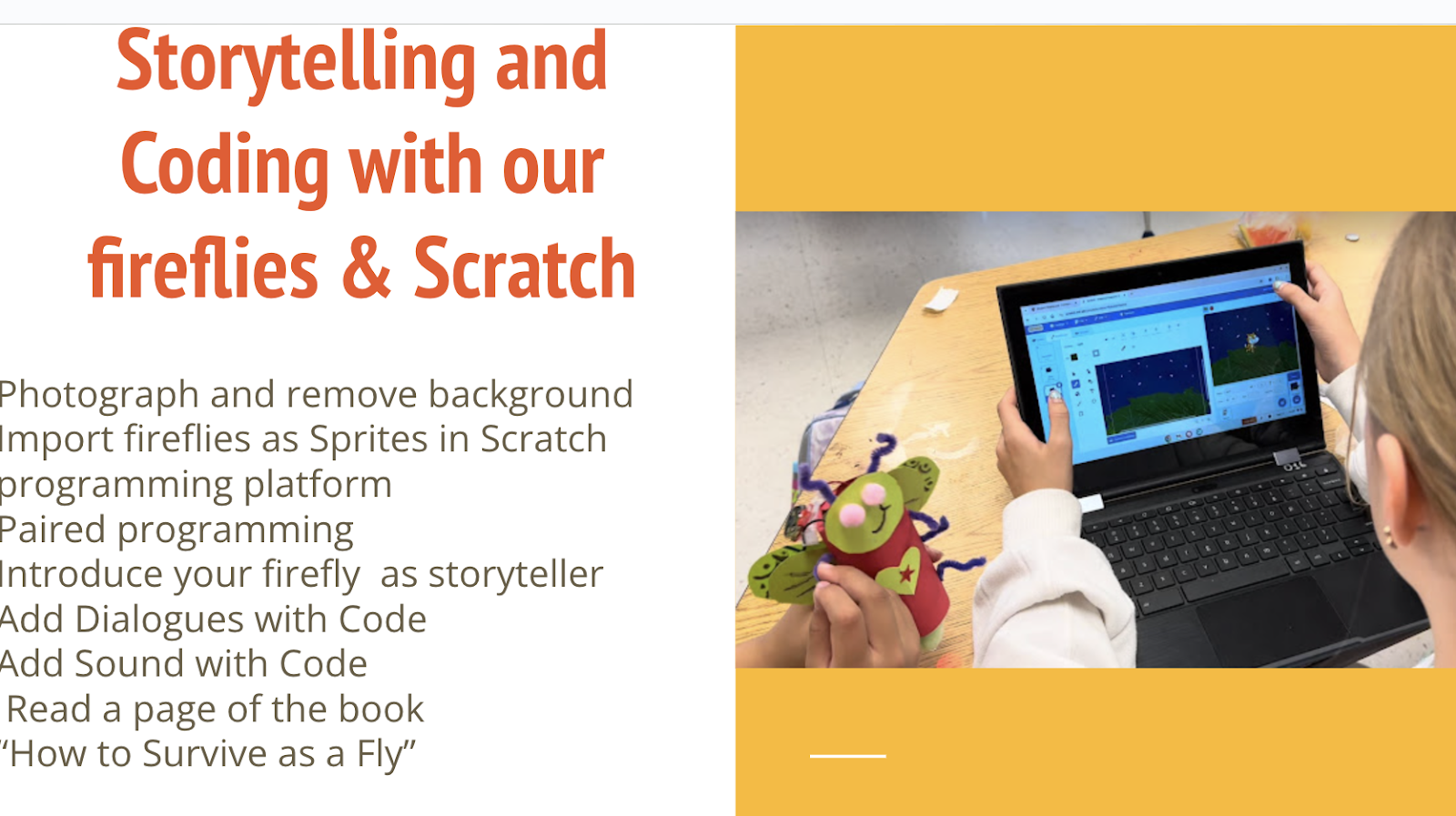

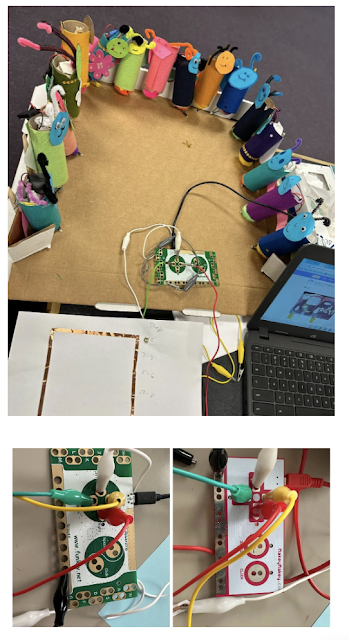



.png)
.png)
.png)
.png)
.png)
.png)
.png)