Each year I challenge myself to learn something new and reflect on the process of that learning experience. I believe that taking off my teacher hat, and replacing it with a student hat, is one of the best professional development experiences a teacher can engage in.
What better time to learn something new than Computer Science Education Week! This week, I pulled out the embroidery machine that I bought during the pandemic, and started to imagine a new Create with Code You Can Touch project.
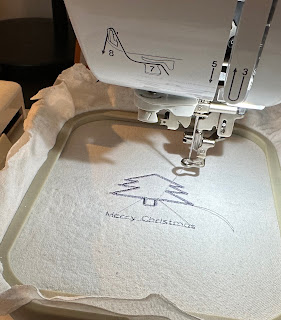
I developed an interest in TurtleStitch when I saw Twitter posts about this platform that allowed you to CODE an embroidery design. This year, I decided that I would find a project that would allow me to create confidence with TurtleStitch so that I can include an embroidery machine in my Code You Can Touch experiences. I'm not quite finished my project, but here is what I have done so far, along with a reflection on what I'm learning along the way.
(What? How? Why? and Who?).
WHY would anyone use TurtleStich to create an embroidered design?
WHO might TurtleStich invite and empower?
First of all, I must say you would NOT use TurtleStitch if your intention was to easily embroider a specific graphic. Many embroidery machine come with libraries of designs and fonts you can pick from. You can purchase embroidery designs on platforms like Etsy for a few bucks. You can, also, draw your own designs with embroidery design software or vector graphic software. Here's an example, where I used the free Inkstitch plugin to Inkscape to embroider the Create Make Learn logo.
But if your WHY is to learn to code through physical computing - then TurtleStitch fits the bill.
If you enjoy block coding using Scratch of Snap, then TurtleStitch provides another block coding platform for you to play with.
It's accessible and can be used to create fun colorful designs on something you can TOUCH and KEEP! Giving birth to a physical object creates a feeling of pride and produces a reminder of the HARD FUN experience of learning to code!
Working with textiles can inspire under-represented populations to learn computer science. Students who are drawn to color, textile, or artistic expression might be more inspired to learn to code if the results was a physical product they could wear or display.
Inspired by my WHY and WHO questions, I was ready to move into the WHAT and HOW questions.
WHAT do you need to create an embroidery project with code?
Hardware - Obviously you will need access to an embroidery machine. I chose the Brother 525 for the following reasons.:
1) Price
Embroidery machines are expensive. My goal was NOT to start an embroidery business, so I really did not need an expensive high end machine. I wanted something school makerspaces might find affordable. The Brother 525 (under $400) seemed to fit the bit.
2) Stand Alone machine.
In my research, I kept seeing that combo machines (ones that sew and embroider) were less desirable and perhaps more prone to problems. I don't have personal experience with this, but it sounded reasonable, so I ruled out combo-machines.
3) Repair
I would suggest looking around for a sewing machine repair shop near you to see what brands they will service. Embroidery machines perform a lot of mechanical movements, so I suspect that they might need to be serviced at some point.
4) USB port
You will need to import your coded design into the machine, so you'll need a machine with a USB port.
Software
Since my goal was to create with code, my intention was to use Turtle Stitch software. It is cloud based so it works on Chromebooks and its free to use. It is based on SNAP block code, so the interface seemed familiar.
Code! .. Draw! .. Stitch!
I also checked into embroidery software so I could embroider 'non coded' designs.
I experienced sticker shock when I saw the price of embroidery software. Even the price of software plug-ins for vector programs like Adobe Illustrator seemed out of reach. After some research I noticed that I could use an Inkscape plug in called Inkstitch plugin to convert svg designs into a file format that my embroidery machine can use.
Supplies
It was obvious that I would need embroidery thread, but a few supplies were less obvious.
Embroidery Thread
I ordered this box to have a nice selection of colors available. Extra bobbins were also recommended, so I bought a box of these.

Extra Needles
Yes, even experienced sewers break needles, but a newbie like me broke a needle the first time I used my machine. I also learned that there are different needles for different fabrics and that you should replace your needles when they become blunt.
Hoops
Make sure you have the right embroidery hoop for your machine. This maximum embroidery size for my machine was 4" X 4" so I didn't really need the 3 pack with different sizes I bought.
Stabilizer
I tried my first design without stabilizer and it didn't work out so well. I had never heard of stabilizer before this project, but quickly learned that I would need both Tear away and Water soluble stabilizer depending on the type of project I had in mind. As the name implies, the water soluble stabilizer can be washed away with water and is useful for projects where the back of your project is exposed.
 Tear-away Stabilizer Tear-away Stabilizer |
 |
| Water Soluble Stabilizer |
Fabric
 Having some scrap fabric that you can experiment on is important. You want to give yourself permission to experiment first! I used an old muslin shopping bag from Waby Parker to experiment with.
Having some scrap fabric that you can experiment on is important. You want to give yourself permission to experiment first! I used an old muslin shopping bag from Waby Parker to experiment with.
Since I didn't have quick access to a fabric store, so I purchased some flour sack tea towels for my first project. And since I was in the Christmas spirit, I also picked up some printed tea towels to use in my first project.
Sewing supplies
You'll also want some basic sewing supplies like scissors, rulers or tape measures, seam rippers, straight pins, a pin cushion, and an iron/ironing board.
HOW to get started?
The first step is to learn the basics of threading and operating your machine. For this I followed the instructions that came with my machine with one of the simple built in designs. I also found this video very helpful.
Finally it was time to CODE my own design.
These TurtleStitch Tutorial videos and these Lesson Plans/Cards were very helpful, especially this one
When it came time to code my own design, I wanted to start with something seasonal, but simple. A simple Christmas Tree proved to be the perfect design for me to get comfortable with the basics of TurtleStitch without feeling overwhelmed. The seasonal nature made it especially relevant and motivating to learn. It allowed me to become familiar with the ESSENTIAL setup code that every project needs. The design provided the perfect opportunity to review angles - a very important skill for coding embroidery designs.
I found that using an Event such as "When I press '__' to draw different parts of my design was helpful for troubleshooting.
I also learned that moving the turtle to a specific XY coordinate and resetting the direction that your turtle points to was key to predictable results.
In the next blog post on this topic, I'll break down the HOW TO steps with a more detailed tutorial for this project, and other starter projects than can help you and your students create confidence with code using TurtleStitch.


.png)
.png)




.png)





No comments:
Post a Comment